Support Page Content
Canvas For Faculty
As Sacramento State’s official Learning Management System (LMS), Canvas is a cloud-based, mobile-optimized tool where you can build, update, administer, and evaluate your course(s), and engage with your students on- or off-campus:
- Communicate and collaborate with your students in a single platform
- Simplify course management tasks
- Upload and share course materials
- Grade assignments in half the time with SpeedGrader
- Leverage a variety of Canvas external app integrations
- Facilitates course evaluations by your students
Get Started
Setup your Account
Canvas can be conveniently accessed and used on desktop/laptop, tablets/iPads, and mobile devices.
- Visit canvas.csus.edu and login with your Sac State credentials or through My Sac State.
- Download the Canvas mobile app: iOS or Android.
- Review the Canvas Quick-Start Guide.
Canvas Feature Spotlight
Check out the latest features, updates, and Canvas integrations:
- Quizzes Items Banks can now be shared with other instructors with read-only or read and edit capabilities.
- Rich Content Editor So long, old Rich Content Editor, hello New Rich Content Editor! Canvas updated the new editor tool for ease of use and increased accessibility. Find it under Settings < Feature Options and follow these menubar how to's. Want to take a deeper dive? Visit Canvas's New Rich Content Editor resources.
- SpeedGrader Comments Library Frequently used comments in the SpeedGrader can now be added to the new Comments Library. This allows template-style ease rather than copying/pasting from a Microsoft Word or text document.
- MATLAB Grader Build MATLAB coding problems and store them in collections in the external MATLAB Grader website - which can now be tied directly to Canvas assignments. Learn more about this MATLAB feature.
Canvas App Integrations
Canvas can seamlessly integrate with other external apps and classroom tools. Explore available app integrations, or if you're interested in something not listed, we invite you to submit a request. All new requests go through an evaluation process where the app is reviewed for accessibility, compatibility, information security, and cost.

Zoom is the most commonly used Canvas integration for facilitating virtual classes, recording and posting courses and presentations, hosting office hours, and more.
First-Time Setup Instructions
- Create a Sac State-specific Zoom account and login with your Sac State credentials
- Once you have your Zoom account, re-login to Canvas and start using Zoom to schedule, launch, and record class meetings
- Need to use Zoom outside of Canvas? Login at csus.zoom.us
Canvas Course Management
Publish Your Course(s)
When you first log in to Canvas, you will see the classes for which you are the instructor of record in your Dashboard or Course List. Within published courses, you can:
- Post files
- Upload assignments
- Offer quizzes
All of your students are automatically entered, but classes must be published in order to activate communication with your students.
Need to create a new Canvas course? Have courses combined? Here's where you can submit those requests.
My Sac State Grading Resources
Whether you're manually entering student grades in the Faculty Center in My Sac State, or exporting them from Canvas, check out these helpful resources to get started:
Accessibility in Canvas
Universal Design for Learning (UDL) is a set of principles for curriculum development that champions digitally accessible, inclusive courses and course-related materials to support all learners. Canvas includes several built-in accessibility tools — like Course Accessibility Check (UDOIT) and the Canvas Rich Content Editor — to identify and fix accessibility issues in your course content.
Learn more about the tools and techniques to create accessible Canvas courses and course materials:
Course Evaluations
At the close of each semester, your students can submit their course evaluations either on paper form or online through Canvas.
Fall 2025 course evaluations are accepted from November 17 through the end of the day on December 5, 2025.
The following video covers how to review student evaluation participation/completion in Canvas:
How-To’s & Resources
Need step-by-step Canvas help? The Online Teaching Resources guide (OTR) provides curated, Sac State-specific support content covering online teaching tools like Canvas and complementary tools such as Camtasia, Panopto, Microsoft 365 tools, Zoom, and more.
The OTR crosslinks to Center for Teaching & Learning (CTL) resources, provides vendor-provided technical support and resources, and helpful companion student resources to help guide your students. We continue to grow this resource for you, so if there's a topic we haven't covered yet, let us know!
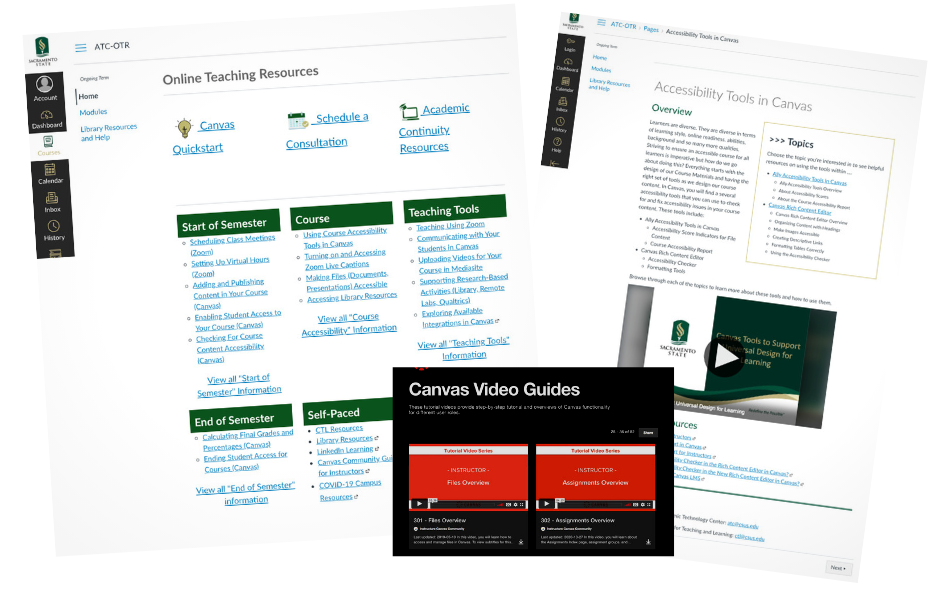
Get Support
Contact IRT Academic Technology Services (ATS) Team