Support Page Content
Student Tech Highlights
Welcome!
Studying on campus, remote, or hybrid? We've rounded up all the essential technology resources, links, and support you need.
Tech Essentials
 Campus Wi-Fi
Campus Wi-Fi
- How to connect to eduroam.
Duo Multifactor Authentication
- How to add your device(s) and setup Duo for secure access to campus systems.
Sac State Account
- Manage your Sac State (Sac Link) account.
Password Reset
- Manage or reset your password.
My Sac State + Student Center
- Log into My Sac State (also home to your Student Center).
Getting Around
- Download the free Sac State Mobile app.
Quick Reminders
Check Status of Submitted Forms
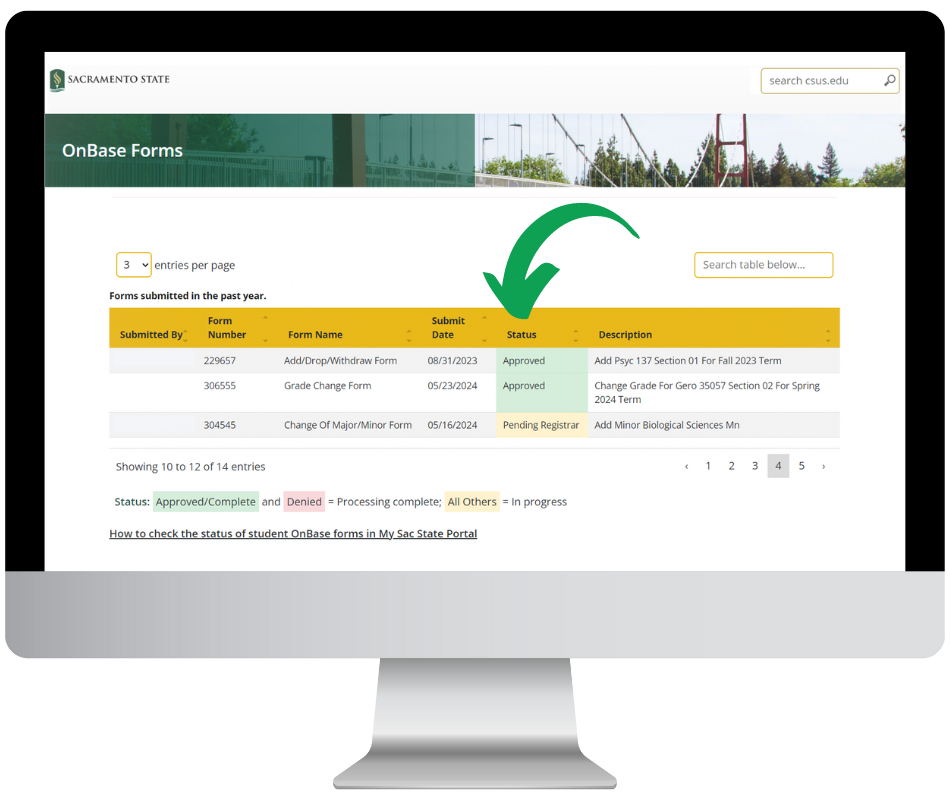 Need to know the status of forms you submit? The OnBase forms dashboard (click the OnBase icon from your My Sac State dashboard) allows you to view virtually real-time status of forms you or a faculty/advisor has submitted such as:
Need to know the status of forms you submit? The OnBase forms dashboard (click the OnBase icon from your My Sac State dashboard) allows you to view virtually real-time status of forms you or a faculty/advisor has submitted such as:
- Add/Drop/Withdraw a Class Form
- Change of Major/Minor Form
- Grade Change Form
How To Use OnBase Forms Status
AI-Enabled Software
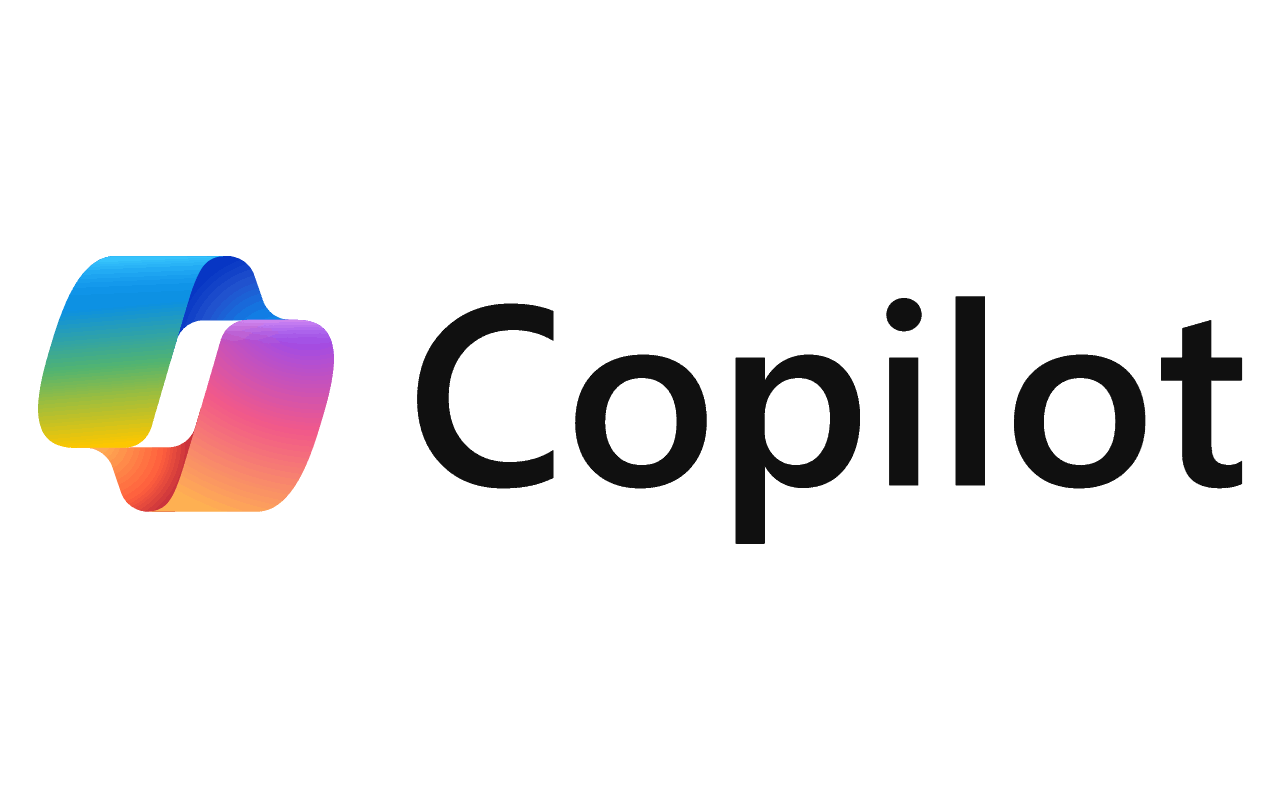 Check out the free Microsoft Copilot app to create, design, search and learn. From Microsoft Edge (or any browser) visit copilot.microsoft.com and sign in with your Sac State email.
Check out the free Microsoft Copilot app to create, design, search and learn. From Microsoft Edge (or any browser) visit copilot.microsoft.com and sign in with your Sac State email.
Virtual Computer Lab
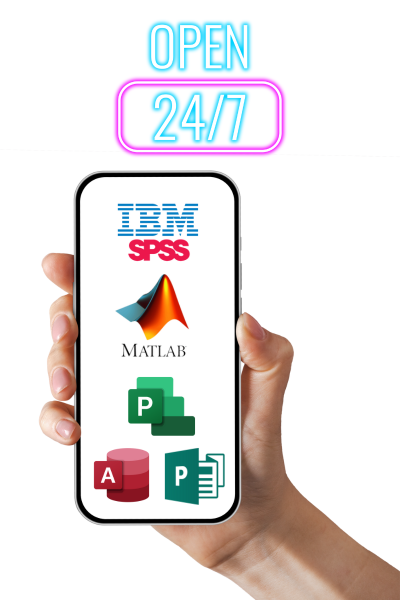 In addition to on-campus Computer Labs tap into the Virtual Computer Lab which provides access to campus Computer Lab software from your own device whether on or off-campus.
In addition to on-campus Computer Labs tap into the Virtual Computer Lab which provides access to campus Computer Lab software from your own device whether on or off-campus.
SacLink Account & Using Duo
Resources to manage your Sac State (SacLink) account, see password reset options, enroll in Duo multi-factor authentication to secure your access to campus resources, and learn about your Student Center on My Sac State.
Duo Housekeeping
New Device to Add to Duo?
Do you have a new or different device you'd like to use for your Duo authentication process? Follow these steps to add/update it:
Is your ENS Contact Information Current?
Make sure we can always alert you in the event of an emergency by checking and/or updating your Emergency Notification System (ENS) contact information including phone numbers and email addresses.
Internet Connection Options
If you're on campus, your devices should automatically recognize and connect to eduroam, our official campus internet. If you have new devices — or just new to being on campus — our campus wireless section covers device-specific connection instructions.
Campus Wireless & Remote Internet Options
What if I'm off campus?
If off-campus access is an issue, check out internet alternatives, including industry and government programs designed to help keep you connected.Alternative Internet Options
Campus Wireless Coverage
Need a place to study outside? We've got you! Nearly all campus areas have wireless coverage - and classrooms/learning spaces are also tapping into the power of Wi-Fi 6.
Pro tip: Depending on the age of your personal device(s) you bring to campus, you may need some driver updates to ensure your devices (laptops and mobile phones) are Wi-Fi 6 enabled.
Coursework Tools & Accessibility
Search for Tools
Canvas, Microsoft 365, Zoom, Respondus Lockdown Browser - tap into campus-supported software tools and services or learn more about the tools you’re already using by looking them up in the Software & Tools Catalog.
Logging In
You can access course tools on desktop/laptop, tablets/iPad, and mobile devices. The login formula is the same across all tools: your Sac State credentials (user name, password).
Learn How to Use Them
Curated by the IRT Academic Technology Services (ATS), the Student Technology Resources (STR) tackles all of your course software “how do I’s?” and is a great reference to bookmark for anytime support.
Supporting How You Learn
 Universal Design for Learning (UDL) is an essential way we support how every student learns, and tools like BlackBoard's Ally in Canvas allows you to download alternative formats for course files and Canvas page content your instructors post so you can see, hear, and even translate readings to fit your unique learning needs.
Universal Design for Learning (UDL) is an essential way we support how every student learns, and tools like BlackBoard's Ally in Canvas allows you to download alternative formats for course files and Canvas page content your instructors post so you can see, hear, and even translate readings to fit your unique learning needs.
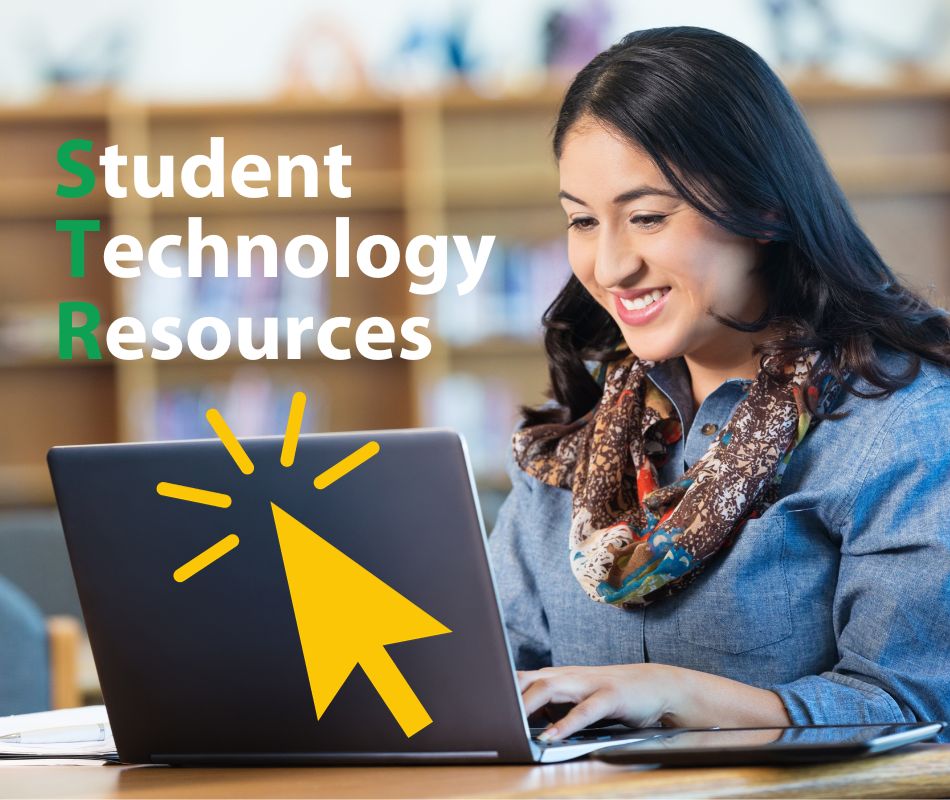
Classrooms & Computer/Virtual Labs
Campus teams continue to upgrade University learning spaces and ramp up internet connectivity in and out of the classroom.
Computer Labs & Virtual Computer Lab
In addition to on-campus Computer Labs we also offer a Virtual Lab which allows you to tap into campus Computer Lab software from your own device whether on or off-campus.
- Free for all students
- Access from any personal device - laptop, tablet, phone
- Academic software essentials including Microsoft Office, MATLAB, IBM SPSS, and more
Laptop Checkout

Here are helpful technology opportunities:
- Short and long-term laptop checkout program for academic use
- Government assistance programs providing internet connectivity
- Computer Labs, Virtual Lab access, and more!
Printing
Printing on Campus

While keeping it on screen is still best, look up participating campus PrintSmart kiosks to print or copy — or choose the sustainable option of scanning to OneDrive.
PrintSmart Locations + How To's
Poster & Coursework Printing Services
University Print & Mail Services is your go-to resource for on-campus printing needs (beyond basic copy/print/scan options through PrintSmart locations). For professional printing of posters and other coursework related printing, check out their offerings and rates!
Cybersecurity
Report Phishing

Receive an email that may be suspicious? The PhishMe Reporter button is built into Microsoft Outlook menus and clicking the button automatically generates a report to the IRT Information Security Team. Text scams are also hitting campus - look out! Learn about phishing and how you can report suspicious activity.
Phishing Tips and How to Report
Duo Flooding
A new scam involves sending you a Duo push notification you didn't originate, which may mean your Sac State account has been compromised. Don't fall for it, and learn how to protect yourself from Duo flooding scams.
Get Support
Need help? Connect with the IRT Service Desk Team: