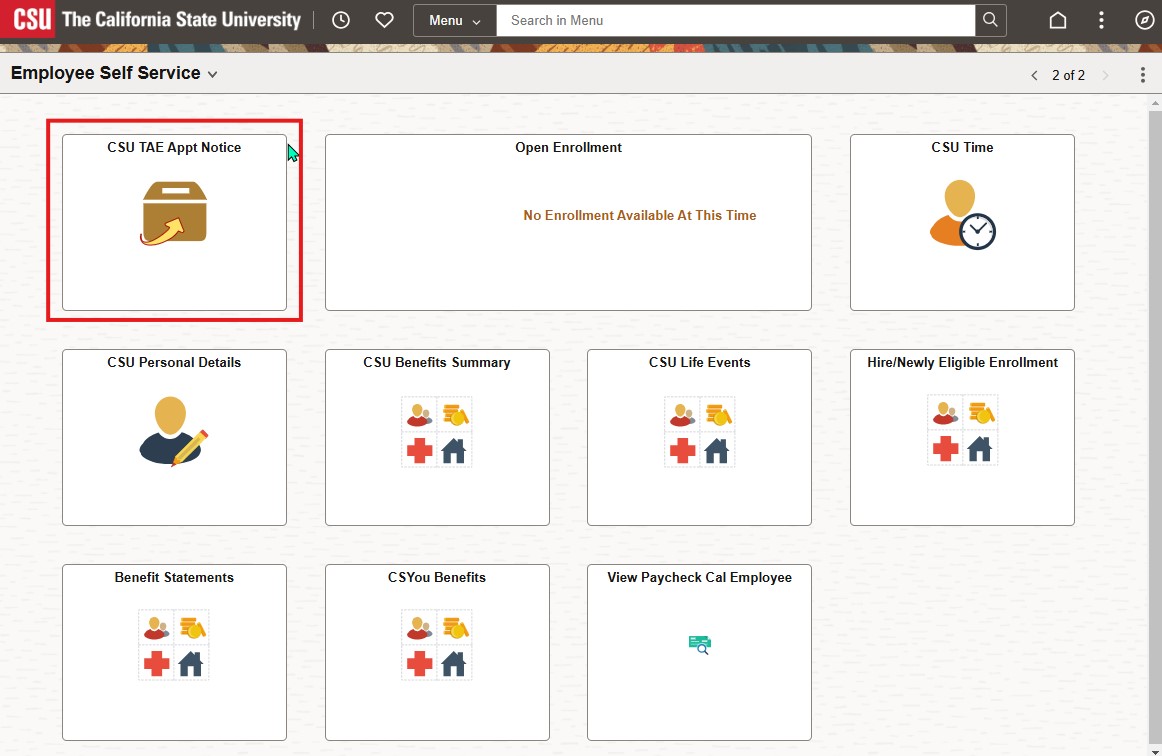Support Page Content
CHRS for Faculty and Unit 3 Employees
The Common Human Resources System (CHRS) offers features and tools for faculty, lecturers, librarians, coaches, SSP’s and other employees in Unit 3. Use this page to navigate CSU Time within CHRS and learn more about accessing and using CHRS through links to job aids on CHRS Resources for Faculty.
During the first few weeks of "system go-live", beginning March 24, 2025, Human Resources will offer real-time virtual support (via Zoom); search "CHRS Open Support" in HR Events.
Discover How CHRS Can Help You
Discover various features to help you access and manage your leave balances, personal information, and temporary academic employment appointments.
View, Use, Report Your Leave
View leave balances available to you in CSU Time > CSU Employee Balance Inquiry
- Track Sick leave balances available to you.
- Did you know...? An employee is entitled to one (1) Personal Holiday which must be taken on one (1) day during the calendar year. Part-time employees earn Personal Holiday on a pro-rata basis. (Unit 3’s CBA, Article 33.3, provides guidance regarding scheduling.)
- Easily report No Leave Taken (NLT), Sick leave use, or Personal Holiday use up to 12 months in advance.
- You can Report No Leave Taken up to 12 months prior to cover the time period while on Sabbatical or Difference in Pay (DIP) leave.
Access and Update Your Information
- Use Employee Self Service to view or update personal details, such as your address.
- Link to Cal Employee Connect to view your W2 and earnings statements, change your withholding deductions, enroll in direct deposit, and enable paperless options. Learn more about the California State Controller's Office Cal Employe Connect options for CSU employees.
- View your CSU Benefits Summary and update dependent information, cancel enrollments, and more.
Accessing Your TAE Appointment in Self Service
- Temporary Academic Employment (TAE) will provide appointment notifications for temporary faculty appointments including lecturers, summer, substitute, additional employment, and other non-instructional faculty work (i.e. coaches, counselors).
- Review and acknowledge TAE appointments and course assignments electronically.
- Review prior TAE appointments.
- View Faculty additional employment appointments.
Access
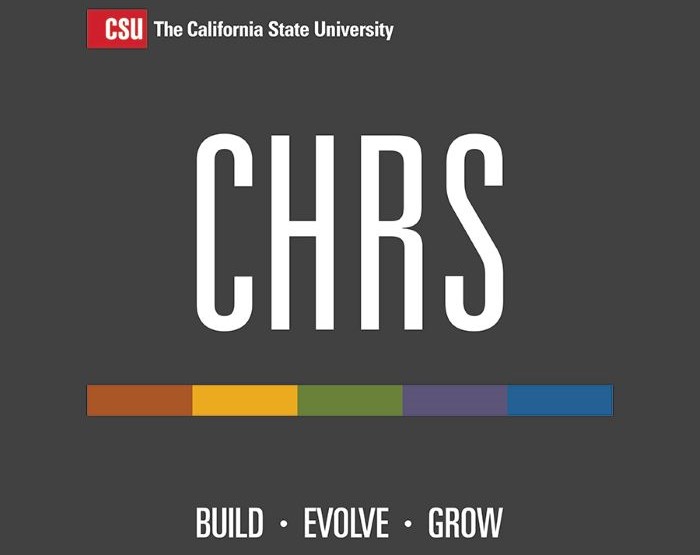 Common Human Resources System (CHRS) is a single Human Resource access data management system for all 23 universities in the CSU system, plus the Chancellor’s Office. CHRS upgrades campuses to PeopleSoft 9.2 (from 9.0 which is no longer supported) with modifications built by the Chancellor's Office.
Common Human Resources System (CHRS) is a single Human Resource access data management system for all 23 universities in the CSU system, plus the Chancellor’s Office. CHRS upgrades campuses to PeopleSoft 9.2 (from 9.0 which is no longer supported) with modifications built by the Chancellor's Office.
Accessing CHRS (Available After Go-Live, March 24, 2025)
- Log in to My Sac State from a computer using your SacLink account and password
- Login requires 2-Step Verification with Duo
- Mobile devices: 1) Ensure you have Duo setup on your mobile device first. 2) Open My Sac State via an internet browser. 3) Login requires 2-Step Verification with Duo. 4) Select the "Go to Employee Portal" button.
- Select Common Human Resources System (CHRS)
Watch the CHRS Navigation Introduction to learn how to create Favorites and Sign Out
Review features available in Employee Self-Service
Navigating to CSU Time
Navigating to CSU Time for Employees
- Log in to My Sac State Portal
- From Employee Quick Links, select Common Human Resources System (CHRS).

- From the Employee Self Service drop-down, select Employee Self Service
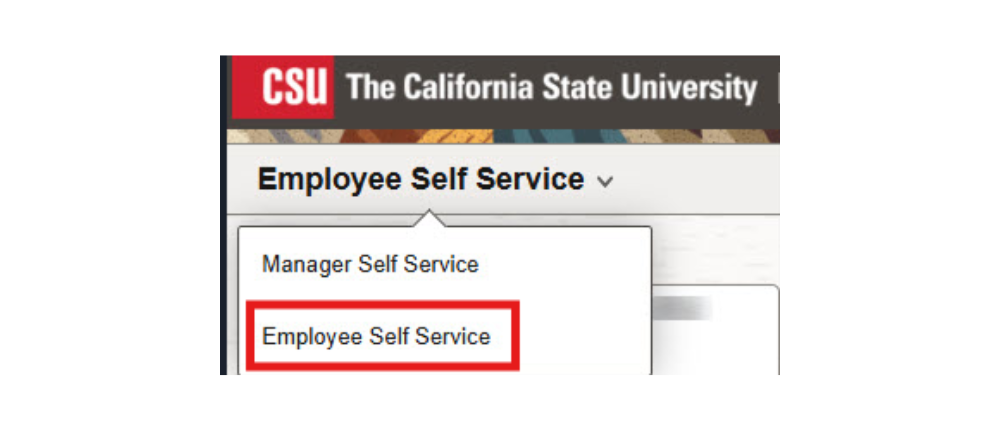
- From the Employee Self-Service Screen, select CSU Time.
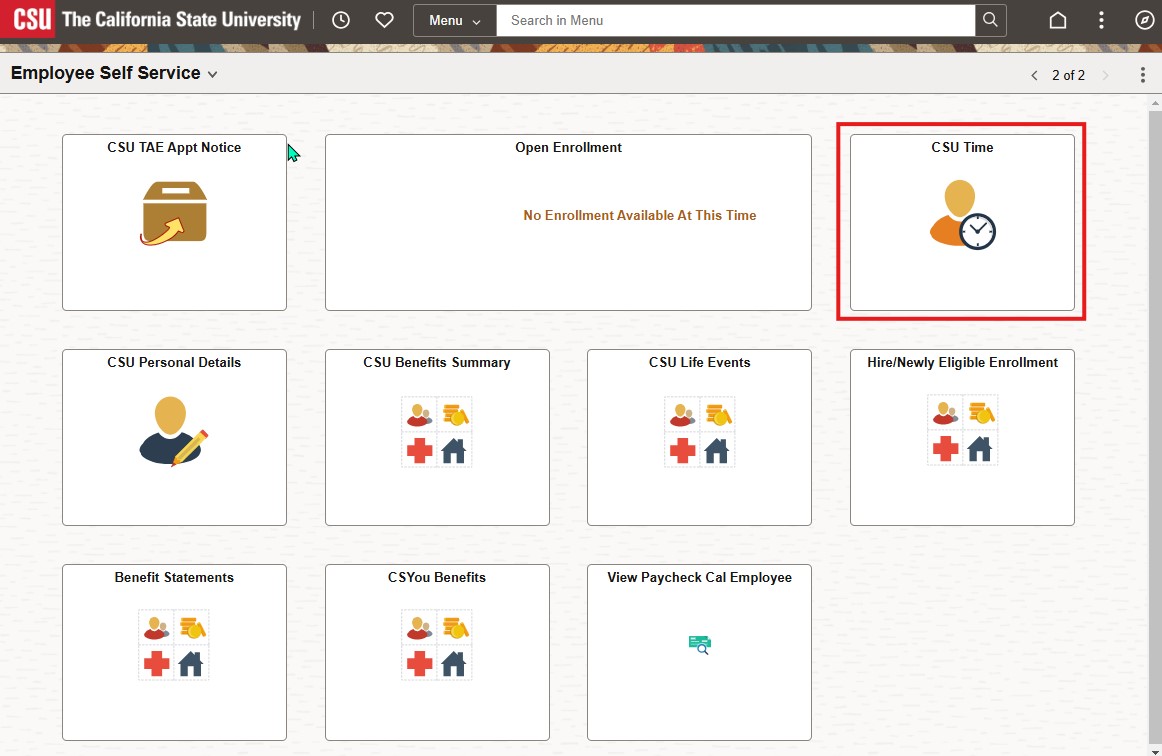
CSU Time Instructions and Video Tutorials
With CSU Time, you can perform a variety of tasks. Detailed instructions and step-by-step video tutorials for each task are available through the links below.
- CSU Report No Leave Taken - report by pay period (month), rather than by day or by week
- Request and Manage Absences - request in advance, review weekly
- View Paycheck and Compensation History > Cal Employee Connect
Absence Request Tips
- Absence dates cannot begin or end on a campus holiday.
- Some absences require adding a comment, such as Sick Family Care. When required, the “Add Comments” link will appear in red. Click on the link to add a comment for the associated absence. Then, select “Save Comments”.
- If you are reporting an absence and you do not have leave accruals, please report your absence as DOCK.
- View Maximum Vacation and CTO Caps - Note: CHRS does not notify you when you reach or exceed your vacation maximum. Please use vacation and CTO prior to reaching to the cap to avoid forfeiting hours.
Faculty Reporting Absences
Record absences for each workday an absence occurred, rather than for each class day.
Sabbatical or Difference in Pay (DIP) Leave: Report No Leave Taken (NLT) for the applicable time period. Entries may be made in advance.
Split Chair and Tenured/Tenure-Track Faculty Appointments
- When reporting absences (except “vacation”), enter absences for both positions listed. The system will calculate the appropriate number of hours charged based on the FTE (full-time equivalent) appointment.
- When reporting “sick”, report under the position where the sick was accrued (most likely the Chair position).
Lecturers and Partial Days
Temporary faculty (lecturers) with less than full-time appointments report absences in partial days using fractional hours.
- How to request partial days off
- Click the "Partial Days" button. Select “All Days” from the Partial Days drop down menu. Then, enter hours under the “Hours per Day”.
- To determine the daily rate, multiply a full day (8 hours) by the appointed time-base or FTE. Example: For .6 FTE (9 WTU), multiply 8 * .6 = 4.8 hours/day. (See table below.)
- Select “Partial Hours” from the Partial Days drop down menu. Then, enter hours under the “Hours per Day”.
- For additional calculations, use the Calculating Fractional Hours (WTU – FTE) online resource to convert WTUs to FTEs.
| WTU | Timebase (FTE) | Daily Rate (Hours Per Day) | Calculation |
|---|---|---|---|
| 3 | .2 | 1.6 | 8 hrs * .2 = 1.6 |
| 6 | .4 | 3.2 | 8 hrs * .4 = 3.2 |
| 9 | .6 | 4.8 | 8 hrs * .6 = 4.8 |
| 12 | .8 | 6.4 | 8 hrs * .8 = 6.4 |
| 15 | 1.0 | 8.0 | 8 hrs * 1.0 = 8.0 |
Faculty Early Retirement Program Faculty
- A Faculty Early Retirement Program (FERP) faculty member is a type of rehired annuitant. FERP faculty are retired tenured faculty who opt to participate in FERP.
- Faculty in the Faculty Early Retirement Plan (FERP) who accrue sick time and personal holidays report absences using the Request Absences option.
- Faculty Early Retirement Program (FERP) - Pursuant to Unit 3’s CBA, Article 29, FERP employees may elect to carry over up to forty-eight (48) hours of sick leave into the FERP appointment and shall continue to accrue eight (8) hours sick leave per qualifying academic pay period or qualifying pay period during the period of employment. Such accrual shall be pro rata for less than full-time participants. A maximum of 160 hours of sick leave may be accrued during FERP. Twelve-month FERP employees are eligible to earn vacation benefits in accordance with the CBA. FERP participants are entitled to a Personal Holiday, pursuant to the Faculty MOU.
Rehired Annuitants / Retired Annuitants
- Rehired Annuitants, except FERP, do not accrue time and therefore do not report No Leave Taken (NLT). Because this employee group does not accrue time, please report DOCK for any absences.
- If a Rehired Annuitant--or a lecturer who is a Rehired Annuitant--misses class (such as being out sick), the department timekeeper or approver/manager will need to enter the DOCK absence on their behalf (because Rehired Annuitants do not have access in CHRS to Absence Management).
Temporary Academic Employment Notifications
Navigating to CSU TAE (Temporary Academic Employment)
With CSU TAE, you can access current and previous appointments and course assignments. To access these appointment details:
- Log in to My Sac State Portal
- From Employee Quick Links, select Common Human Resources System (CHRS).

- From the Employee Self-Service Screen, select CSU TAE Appt Notice