Support Page Content
Other Microsoft 365 Tools
Microsoft 365's ever-expanding suite of tools provides a variety of productivity, collaboration, project management, and communications tools. Whether you access Microsoft 365 on your desktop, online, or on your mobile device, you'll often see new applications that you may want to try out. IRT provides campus-level support only for the essential productivity tools, but we've gathered helpful recommendations below about whether new tools or enhancements are beneficial for teaching, learning, and working purposes.
If you're interested in learning how to use other Microsoft applications outside campus support, we've also included links and resources to get you started!
Other Tools in the Microsoft Suite
The following applications are not campus supported, but we've provided quick overviews of what the tools can do, and recommendations about whether there are supported tools to accomplish similar tasks.
Bookings
While Bookings can be helpful for activities like booking office hours, you can already do this function within Outlook, plus there's no integrated Zoom meeting add-on functionality within Bookings.
Recommendations:
Staff Meetings:
Outlook allows you to schedule and check the availability of all attendees, and the Zoom for Outlook add-in allows you to easily add a Zoom meeting link to the Outlook invitation.
Faculty Office hours:
Canvas offers appointment scheduling for students to sign up for an appointment during your Zoom office hours. This feature only works for enrolled students, however.
Program Centers on Campus:
If you operate on an appointment basis, and would like to allow people from outside the University to make appointments, give Microsoft Bookings a try!
OneNote
OneNote is the digital notepad, sketchbook, memo, and idea file that provides a simple way to gather and organize all of your loose notes, drawings, screen clippings and audio commentaries - and share them easily with others. There's a built-in button within Outlook to share directly to a notebook you've created in OneNote, and you can integrate OneNote as a tab within your Teams channel.
Recommendation: If you choose to use OneNote alone or as a Teams integration, visit Microsoft's OneNote support for how to's.
Publisher
Publisher is now only available as a download, and only for PC users. Mac users would need to use campus VPN to remote access to a campus computer lab to use Publisher.
Recommendation: Unless you are reliant on it, we recommend not using Publisher.
Microsoft 365 Tools Add-On's
In addition to new applications, Microsoft often introduces add-on's or enhancements to existing tools that campus may or may not provide support. We'll cover new additions below, and provide recommendations on whether to use - or skip - these new options:
Microsoft Teams
New Options for Creating Teams + Teams Classroom
Microsoft introduced categories when you look to create a team:
- Class
- Professional Learning Community
- Staff
- Other
Faculty & Students
For Faculty, the "Class" and "Professional Learning Community" options seem interesting, but much of the functionality overlaps with our official learning management system, Canvas - with cons being that Faculty would have to manually administer all aspects of the Team (while Canvas automates administrative functionalities), and students may be confused by having course work, quizzes, or discussions in two different locations.
Staff
The "Staff" category may be too narrow for most purposes. The "Other" category provides the most freedom to create a team with your colleagues.
Recommendation: Campus supports Teams, but recommends only choosing the "Other" category when creating a team. "Other" is the most flexible category to fit most campus users' needs, and without creating undue complexity or overlap with existing campus processes.
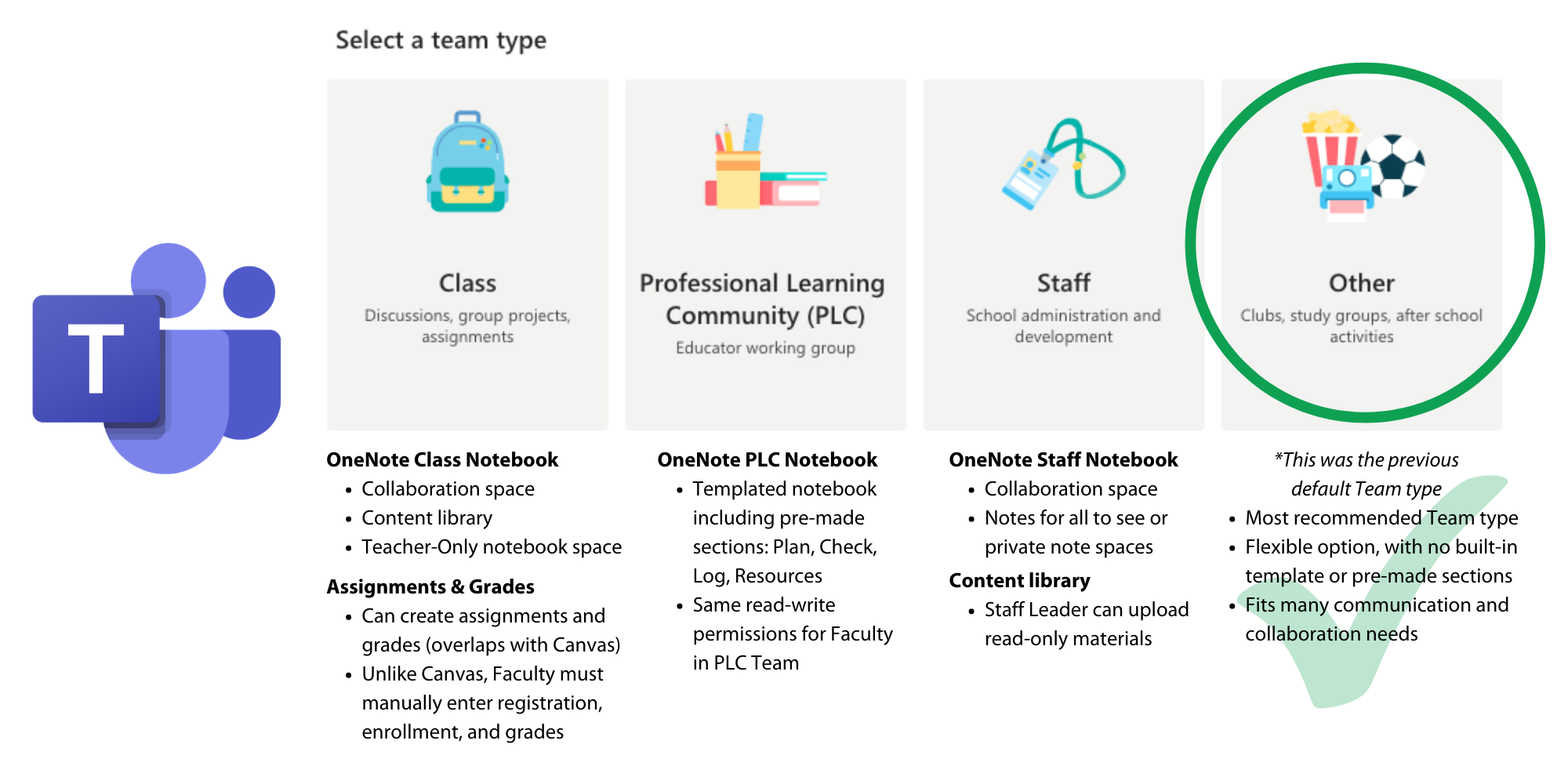
Get Support
While campus does not support the applications or recommend the add-on's we cover in this section, we are happy to discuss use cases, and what specific solutions may work for you - just ask!
In general, you'll find the most information and resources on Microsoft's comprehensive online training hub which covers all tools, and provides advanced skills-building resources: