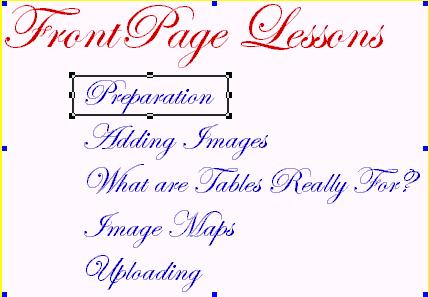Adding the graphic to FrontPage
- Now you're ready to
add this graphic to your web page. You already know what to do
since you've added graphics numerous times by now.
- Open a new page in FrontPage.
Select the background default that you want. In this case I will
want white because the background to my image is also white.
Add the image.
Making the clickable
image map
- Finally! Click
on your new image. It is now framed.
- After you click on an image, the FrontPage
tool bar at the bottom of your page (top in FrontPage 98) changes to allow
you to select places on your image that you want to make into clickable spots.
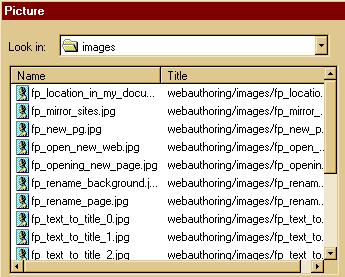 Use the rectangle selecting tool to put
a rectangle around the word or image you want to be a clickable link .
Use the rectangle selecting tool to put
a rectangle around the word or image you want to be a clickable link .
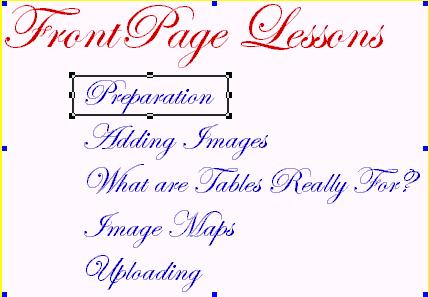
- Use Control K to make a new link. Browse
to the file you want to link to and make your link. Repeat this procedure
with all the words or images you want to make into hot links.
- When you're finished, save your page.
Go to "File" => "Preview in Browser" and test your
image map.

That was really complicated,
but fun!
Check out the Site Entrance
for this series of FrontPage Lessons. It was created as I wrote this lesson.