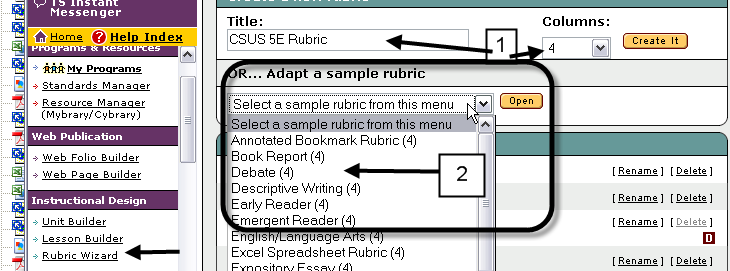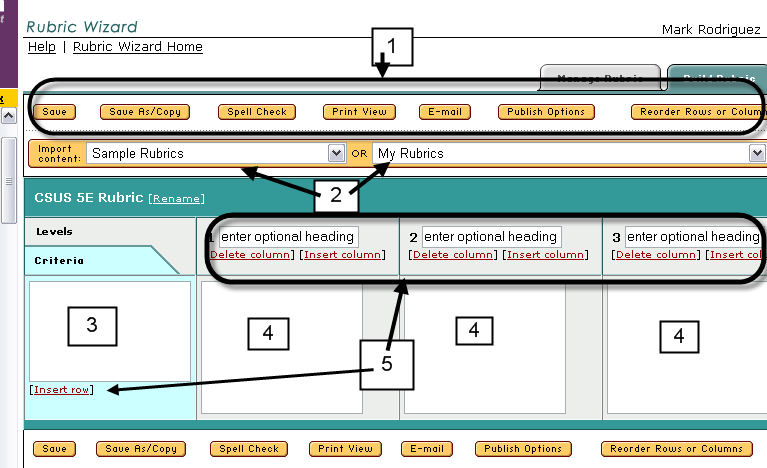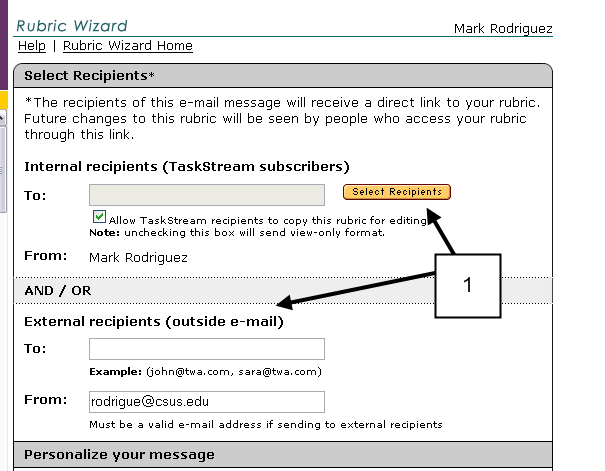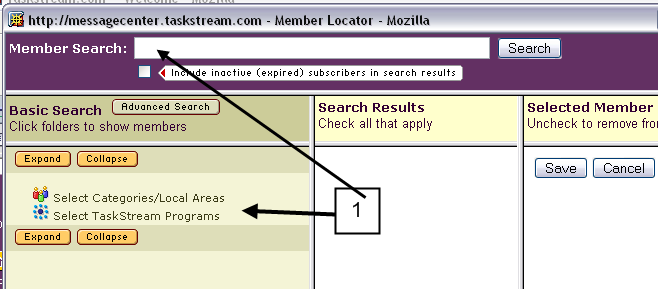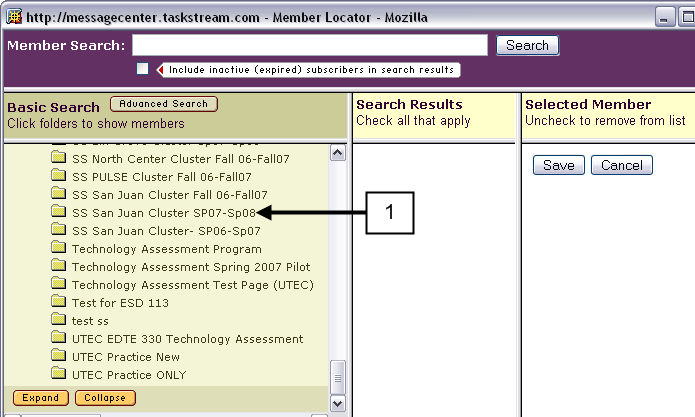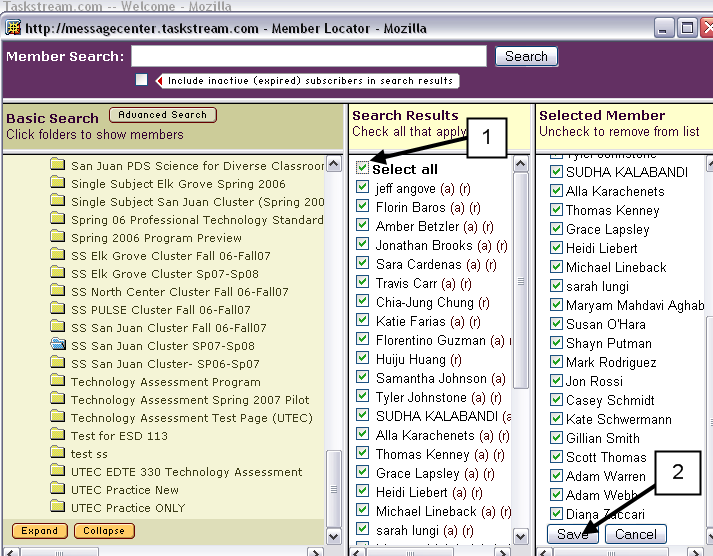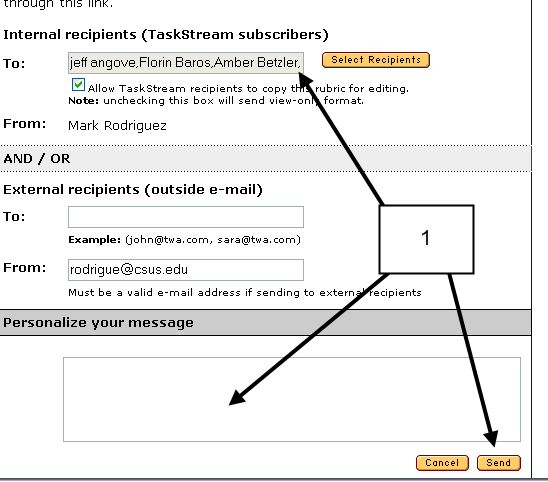Step 1
- Click on Rubric Wizard to start, then either create
a new rubric and choose the number of columns, and click Create It, or...
- Select a sample rubric, which can be changed or
adapted, and click Open
|
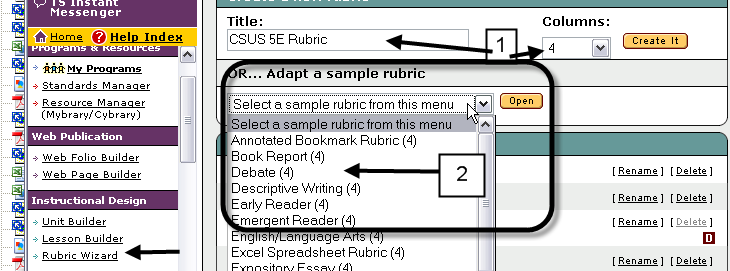 |
| Step 2 Basics of Creating A Rubric |
- Rubrics have several options, including saving, copying, checking
spelling, printing, e-mailing or reordering rows & columns. Unlike other
TaskStream work, Rubrics need to be manually Saved.
- Other rubrics can be imported into an existing rubric.
- This is the place to type the criteria or the subject of what is to
be measured.
- These are the places to type the level or measurement that guides
meeting the criteria.
- Rows & Columns can be added or deleted.
|
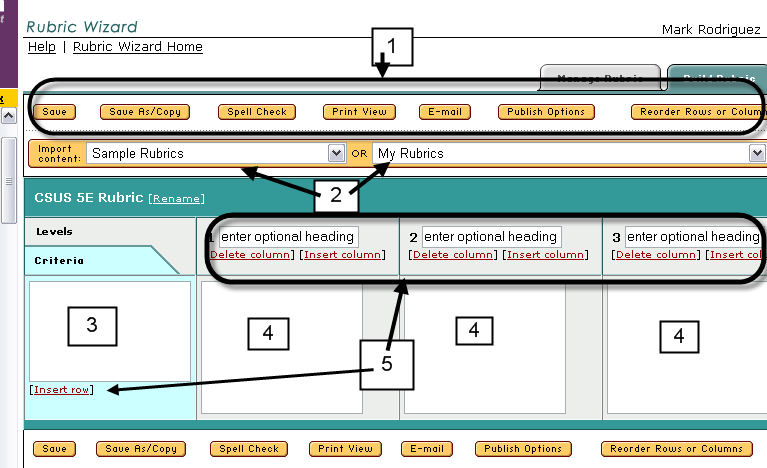 |
Step 3: E-mailing Rubrics
- After clicking on E-mail in Step 2, you can select
to e-mail your rubric either to someone internally in TaskStream (click on
Select Recipients) or the rubric can be e-mailed externally to an e-mail
address outside of TaskStream.
|
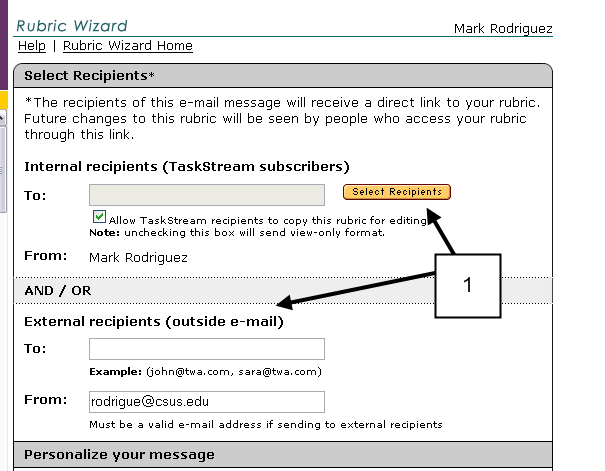 |
Step 4: E-mailing
Rubrics Internally
- After clicking on Select Recipients in Step 3,
either select the e-mail address by searching for an individual, or
selecting from existing an member in a program by clicking on Select
TaskStream Programs.
|
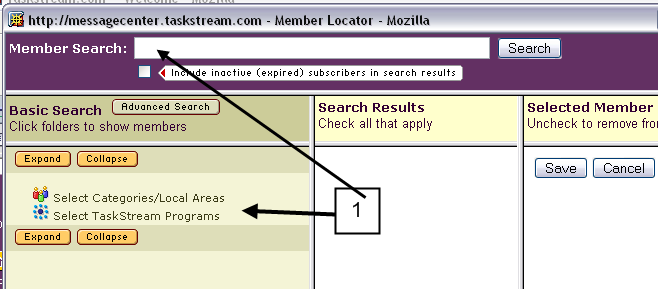 |
Step 5 Selecting the E-mail
Address from an Existing Program
- Click on the existing program to locate e-mail
address.
|
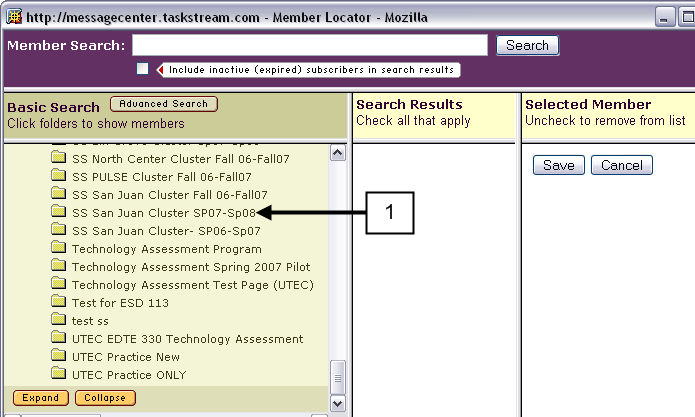 |
Step 6: Selecting the E-mail
Address
- After clicking on the program, all the names of the
members in the program will appear, select the member(s) to receive your
message.
- Click Save to add the e-mail address.
|
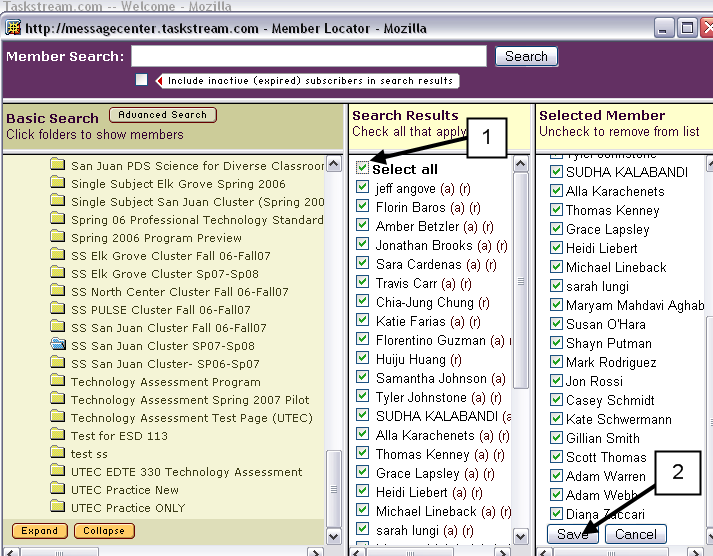 |
Step 7: Final Step to
Send the Rubric Internally
- The names (e-mail addresses) will appear in the To:
box, you can add a message too, then click send.
|
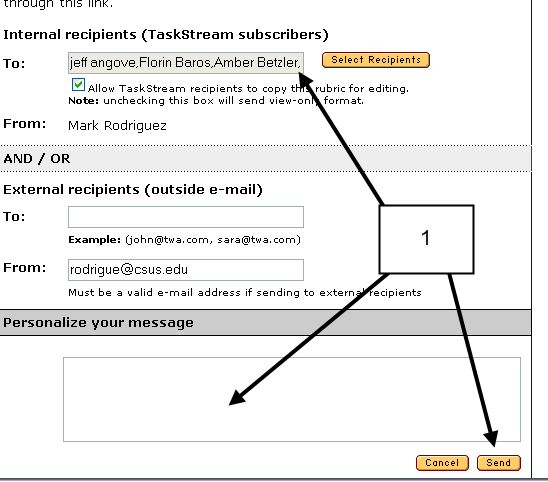 |