Assignment # 7 Assisstive Devices
Search the Internet for some useful information about using technology to meet the needs of a hypothetical class. You will want to search for adaptive or assistive devices. Locate three devices.
In Word list the websites with a brief description and write a reflection
that discusses how the 3 devices that you found could be used to
help the students with impairments in your class.
Copy and paste pictures of the devices, turn on text wrap.
Ex: You have a student who has a vision impairment, what devices help in
that situation?
Use Word or a word processor (1 Page)
Objective: Create a professional looking document with images from the WWW
and learn about assistive devices.
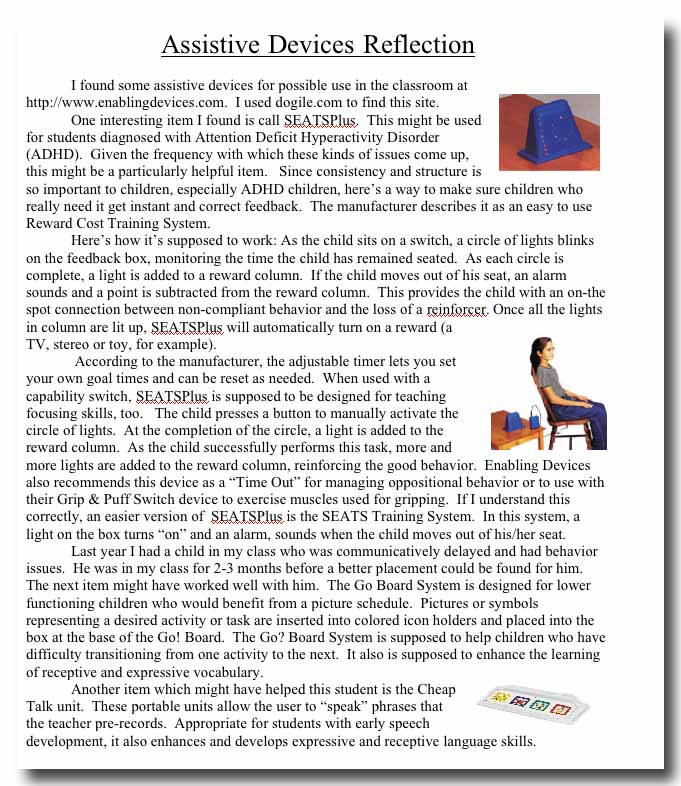
Tips: Try searching for 'assistive devices' or 'adaptive devices' Try a Google image search, from the image you can get to the website. After you click on the first picture on the page of Google thumbnails, look below the picture on the next page, you will be able to go directly to the webpage where the picture originated.
Copy and paste from the Internet
- If you want to copy a picture from the Internet, first you locate the picture, Google image search works great.
- Right click (PC) on the picture until the popup window shows up, drag to copy.
- It is copied.
- Return to your Word document, or PowerPoint, or wherever it is you want to put the picture.
- Place your cursor where you want the picture.
- Right click, drag to paste.
- TEXT WRAP (Word): Double click the image, Click the Layout Tab, select Tight.
- Click on the picture, it should have 'handles,' drag it to the proper location. The text will wrap around the picture.
- On a Mac you just click and hold until the window pops up, drag to copy. Or press control when you click. Back in your document you can then press Edit>Paste or Control>Paste. Follow the same directions for text wrap.