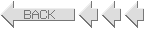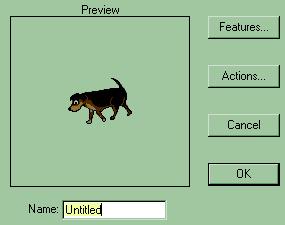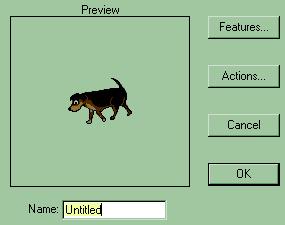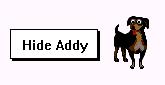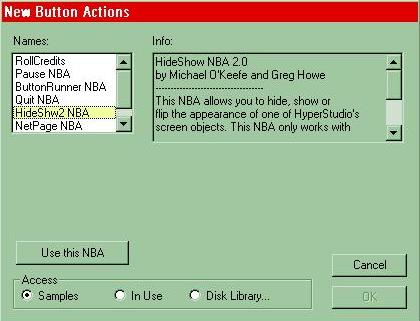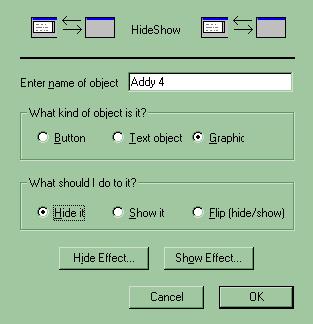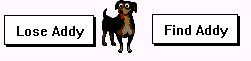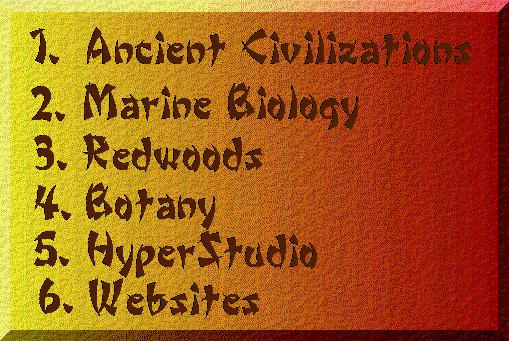The
HideShow NBA
This is a nice little button action that
HyperStudio has that allows objects to appear or disappear at the click of a
button.
Things to remember:
- The object must be on the card.
- A button activates the HideShow NBA.
- Your object needs to have a name.
- If you want your button to show an object,
hide it first.
Here's how to do it:
- Open HyperStudio and create a few
cards. Save the stack.
- Add an object to the card. Name the
object when prompted to do so. Don't leave it as "Untitled"
as you see below!
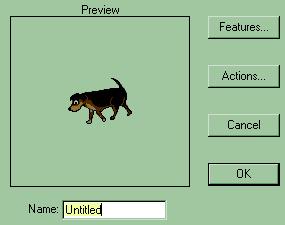
- Click on OK and add a button and place it
on the card next to the object you want to hide.
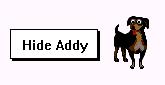
- After you click outside the button, you'll
see the Actions window. Choose NBA,. In the Button Actions
window, select HideShw2 NBA.
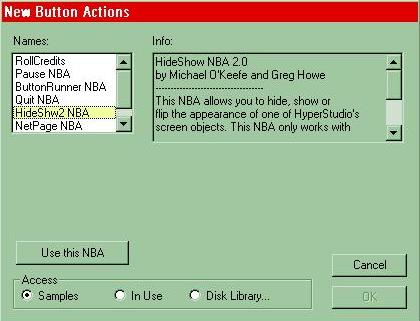
- You need to select "Use this
NBA" after you select HideShw2 NBA..
- A new window pops up.
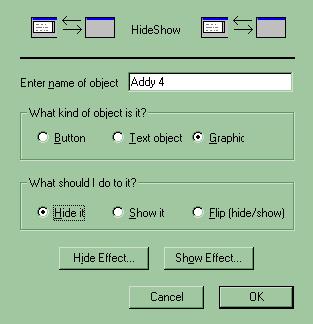
- Enter the name of your object.
- Click on the radio button that is next to
"Graphic" and then the button next to "Hide it" in the
"What should I do to it?" option.
- Hit OK a few times and Done and you'll be
back to your card.
- Select the Browse Hand and click on the
button. Your object disappears.
- You can also do something like this to get
the object to reappear:
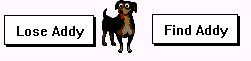
The "Flip"
option is a good one to use if you want the button to do both actions
sequentially. Regardless, there's a lot to this HideShow NBA that Vygotsky
would want you to discover. Go for it!
Here's a nice way to use this
NBA with a table of contents.
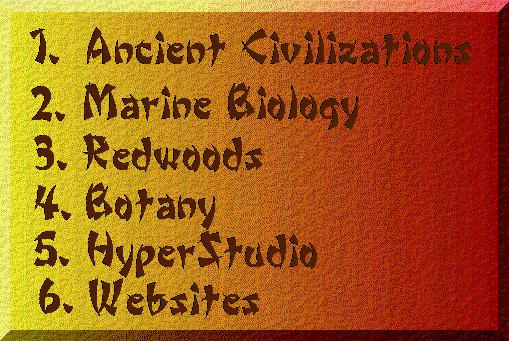
Each number is a button that
"Shows" the next topic. Nice font, too.