

Here are some commands that are useful immediately.The Multi-User Virtual Environment (MUVE) is often referred to as a "MOO". In the Tapped In MOO, you will be using two windows. One is a browser window that has clickable imagemaps on it. It is sometimes hidden behind another window that your browser may have open simultaneously. If you move the windows around, sometimes you reveal the hidden secrets!
The image above is the browser window you should find.
You will use the clickable imagemap above for much of your navigation. Below is your Java Applet Window where you enter your commands.
The Quotation Mark
- Type the quotation mark before any text in the text area, and then type what you want to say. Press return or enter to send the text to the text window.
- For example, "I am new here. <Enter> or <Return> gets typed in the text area below.
- This will show up in the text window as You say, "I am new here." It looks like this in the JavaApplet Window.
Addressing a specific person
- Type the word "to" without quotes.
- Type the name of the person you are addressing.
- Type the text of your message and enter it.
- For example, if I want to speak to MarkG, I would type the following
- to MarkG Hi, Mark. Can you help me get to BruceM's Office on the 17th floor? <enter> or <return>
- That would look like this in the text area.
- When you enter this, it will look like this in the Java Applet Window.
Basic Help
- Tapped In has all kinds of help. What I want you to be able to do is to access that help at any time. You need to have a high tolerance for ambiguity. Tapped In is a very well organized site and will be a wonderful experience with tremendous potential if you know where to look when you don't know what to do next.
- For example, look at the text area above and note that you have a pull-down menu of "Things to try". You can also click on "More Commands" and you'll get additional help.
- Type: Help Basic and you'll get the simple commands you need to move around and do things.
- Also, at the bottom, right corner of the browser window (not the Java Applet Window) you'll see "Commands". Click on this to get an exhaustive list that will help in many ways. The lower part of the browser window appears below. Look on the right side for "Commands" and click.
Getting to BruceM's Office
- To get to my office, simply go to the elevator. You'll see the elevator in the clickable imagemap at the top, right.
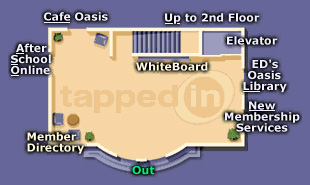
- Go to the 17th floor.
- Go to the West Wing.
- Enter Office # 1712. It will look like this.
Once you're in my office, I'll guide you a little more. Let's have some fun here. The discussions that we will have there and in other locations will be tremendously insightful with regard to the future of educational technology.